Unlocking Endless Entertainment: Installing Kodi on Firestick for IPTV Streaming
Unlock a world of entertainment by learning how to install Kodi on Firestick and stream IPTV seamlessly. Our step-by-step guide will walk you through the process, ensuring you can enjoy a vast array of IPTV channels on your Firestick with ease
Installing Kodi on Firestick is relatively straightforward.
First what is Kodi and what is Firestick ?
Kodi and Firestick are both popular tools for streaming and accessing media content, albeit in different ways.
Kodi: Kodi is a free and open-source media player software application. It’s designed to be a versatile platform for streaming and managing media files from various sources. With Kodi, users can organize and play their own media libraries, as well as access streaming content through add-ons and plugins. These add-ons can provide access to a wide range of online content, including movies, TV shows, live TV, music, podcasts, and more. Kodi is available on various operating systems and devices, including Windows, macOS, Linux, Android, iOS, and more.
Firestick: Firestick refers to Amazon’s Fire TV Stick, a streaming media player device. It’s a small stick-shaped device that plugs into the HDMI port of your TV, allowing you to stream content from various online services like Netflix, Amazon Prime Video, Hulu, and more. Firestick runs on Amazon’s Fire OS, a customized version of Android, and comes with a remote control for navigation. It also supports a wide range of apps and games that can be downloaded from the Amazon Appstore. Additionally, Firestick can be used to mirror or cast content from compatible devices like smartphones and tablets.
Here’s a step-by-step guide to install Kodi on Firestick:
1. Prepare Your Firestick: Ensure your Firestick is properly set up and connected to the internet.
2. Enable Apps from Unknown Sources: By default, Firestick does not allow installation of apps from unknown sources. To change this setting:
– Go to the home screen of your Firestick and navigate to “Settings.”
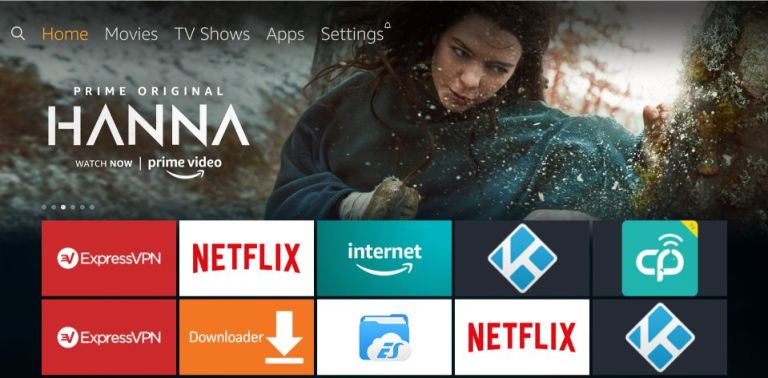
– Scroll right and select “My Fire TV” or “Device.”

– Choose “Developer options.”

– Turn on “Apps from Unknown Sources.” Accept any warning messages that may appear.

3. Download the Downloader App: You’ll need to use a side-loading app like Downloader to download Kodi. Here’s how:
– From the Firestick home screen, go to the magnifying glass icon on the top left to search.

– Search for “Downloader” and install the app.

4. Download Kodi APK: With the Downloader app, you can now download Kodi’s APK file:
– Open the Downloader app.
– In the URL field, enter the following address: https://kodi.tv/download.
– Navigate to the Android icon and select the ARMV7A (32-bit) version.
– Download the APK file.
5. Install Kodi: Once the APK file is downloaded, you can install Kodi:
– After the download completes, click on the APK file.
– Follow the on-screen instructions to install Kodi.
– Once installed, you’ll find Kodi in your apps list on the Firestick home screen.
6. Use Kodi: You can now open Kodi and start exploring its features. Remember to also consider adding add-ons for additional functionality.
Kodi Simple IPTV
1- Open KODI

2- Select TV

3- Select Enter add-on browser

4- Select PVR IPTV Simple Client

5- Select Configure

6- Select General

7- If you have your subscription m3u URL set Location to Remote Path

8- Then Select M3U Playlist URL

9- Enter The URL of your M3U Playlist and select OK

10- Select OK

11- Click on enable then wait for notification of channels loaded

12-Now when you go back to the Home Screen and select TV it should look like this

That’s it! You should now have Kodi on Firestick successfully installed and ready to use . Enjoy your streaming experience!
Start Your 24-Hour Free Trial – Contact Us on WhatsApp Now!
Ready to take your TV viewing experience to the next level? Sign up for your free IPTV trial today and discover why EURONITV is the ultimate destination for streaming entertainment. With our extensive channel lineup, high-definition streaming, and hassle-free setup, you’ll never look back. Don’t miss out – claim your free trial now!